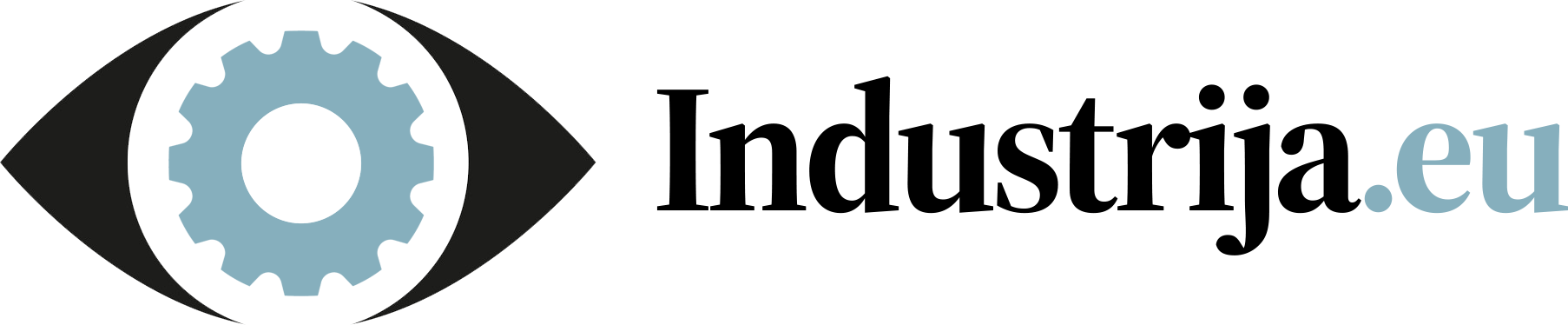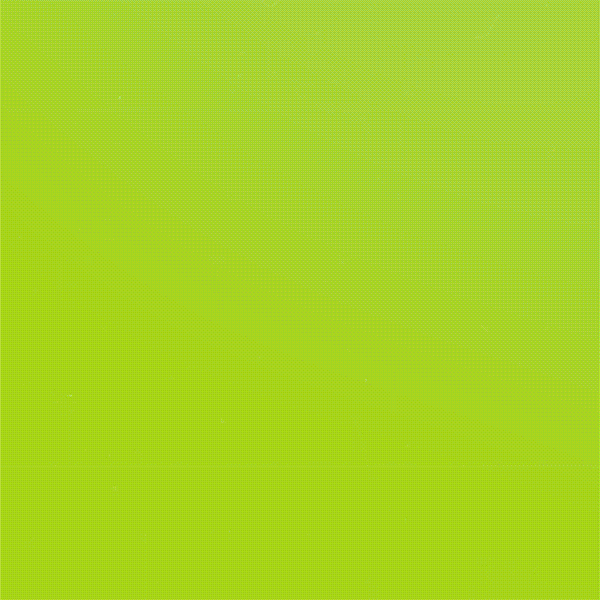Turn Your Old Laptop into a Ubuntu Web Server
A Step-by-Step Guide
With technology advancing at a rapid pace, it’s easy for our once cutting-edge laptops to become obsolete. However, before you toss out that old laptop gathering dust in the corner, consider giving it a new lease on life by turning it into a Ubuntu web server.
Ubuntu, a popular Linux distribution, offers a lightweight and efficient platform for hosting websites and applications. In this guide, we’ll walk you through the process of repurposing your old laptop into a functional web server.
Step 1: Choose Ubuntu Server Edition First things first, you’ll need to download the Ubuntu Server Edition. Visit the official Ubuntu website and navigate to the download section. Choose the appropriate version of Ubuntu Server based on your laptop’s architecture (32-bit or 64-bit).
Step 2: Create a Bootable USB Drive Once you’ve downloaded the Ubuntu Server ISO file, you’ll need to create a bootable USB drive. You can use tools like Rufus (for Windows) or balenaEtcher (for macOS and Linux) to accomplish this task. Insert your USB drive, select the Ubuntu Server ISO file, and follow the instructions to create the bootable drive.
Step 3: Install Ubuntu Server With your bootable USB drive ready, insert it into your old laptop and boot from the USB drive. Follow the on-screen instructions to begin the installation process. You’ll be prompted to select various options such as language, keyboard layout, and installation type. Choose “Install Ubuntu Server” and proceed with the installation.
Step 4: Configure Network Settings During the installation process, you’ll need to configure network settings for your Ubuntu web server. Ensure that you have a stable internet connection, as this will be essential for accessing and managing your server remotely. Assign a static IP address or configure DHCP settings according to your network setup.
Step 5: Install LAMP Stack Now that Ubuntu Server is installed, it’s time to set up the LAMP (Linux, Apache, MySQL, PHP) stack. This software bundle includes everything you need to host dynamic websites and web applications. Open a terminal window and run the following commands to install the LAMP stack:
sudo apt update
sudo apt install apache2 mysql-server php
Follow the prompts to complete the installation. You’ll be asked to set a root password for MySQL during the process.
Step 6: Test Apache and PHP Once the LAMP stack is installed, you can test Apache and PHP to ensure they’re functioning correctly. Open a web browser on your laptop and enter “localhost” in the address bar. If Apache is installed correctly, you should see the default Apache2 Ubuntu Default Page. To test PHP, create a simple PHP file in the web server’s root directory:
sudo nano /var/www/html/info.php
Add the following line to the file:
phpinfo();
Step 7: Secure Your Web Server Security is paramount when setting up a web server. Take steps to secure your Ubuntu web server by configuring firewall rules, enabling HTTPS, and applying regular software updates. You can use tools like UFW (Uncomplicated Firewall) to manage firewall rules and Let’s Encrypt to obtain SSL/TLS certificates for HTTPS encryption.
Step 8: Host Your Website With your Ubuntu web server up and running, you’re ready to host your website or web application. Simply upload your website files to the appropriate directory on the server (/var/www/html by default) using FTP or SCP (Secure Copy Protocol). Make sure to set the correct permissions for your files and directories to ensure they’re accessible to the web server.
Conclusion: By following these steps, you can breathe new life into your old laptop by repurposing it as a Ubuntu web server. Whether you’re hosting a personal blog, a small business website, or experimenting with web development, turning your old laptop into a web server is a cost-effective and environmentally friendly solution.
With Ubuntu’s robust features and the flexibility of open-source software, you can create a reliable web hosting environment without breaking the bank. So don’t let that old laptop go to waste – unleash its potential as a powerful web server with Ubuntu!